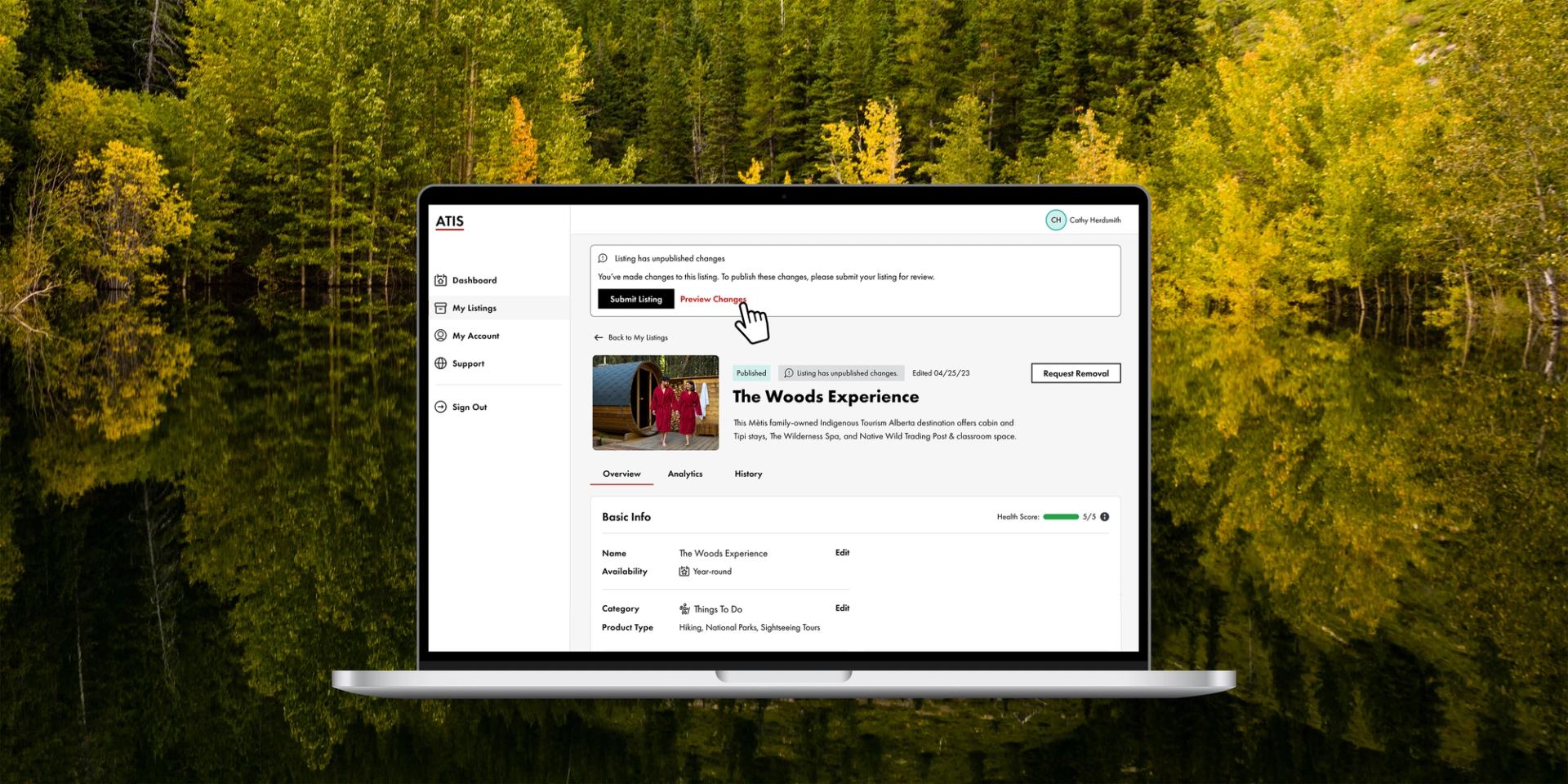Our ATIS product mandate
We launched the first iteration of the new ATIS in October 2024. Since then, we’ve continuously updated the platform based on your feedback.
This includes new features that better support the needs of the Travel Alberta team and its partners. Our team of product-building experts is committed to sharing the “what”, “why” and even the “how” of new functionalities.